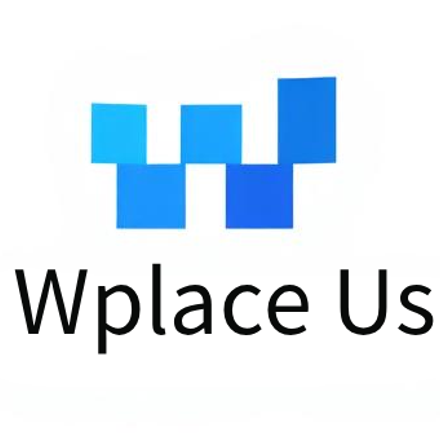Wplace Pixel Art Tutorials
From basic to advanced, learn how to create professional pixel art with our tools
Learn to use the image to pixel converter in 5 minutes
- 1.Upload your image (supports PNG, JPG, GIF, WebP)
- 2.Adjust pixel size and color count
- 3.Click start converting
- 4.Download the converted pixel art
How to get the best Wplace palette effects
- 1.Understand Wplace official palette characteristics
- 2.Choose appropriate color count settings
- 3.Use dithering effects to enhance details
- 4.Adjust contrast and saturation
Master professional pixel art conversion techniques
- 1.Choose pixel size based on image type
- 2.Optimize color quantization algorithms
- 3.Handle complex images and details
- 4.Batch convert multiple images
What image formats are supported?
We support common image formats like PNG, JPG, JPEG, GIF, WebP. We recommend using high-quality images for the best conversion results.
How to choose the right pixel size?
Pixel size determines the detail level of the final pixel art. Smaller pixels (4-8px) work well for detailed images, while larger pixels (16-32px) are better for simple graphics.
Can converted images be used directly on Wplace?
Yes! Our tools are specifically optimized for the Wplace platform. Converted images use the official palette and can be used directly on Wplace.
Can I batch convert multiple images?
Currently, we support single image conversion. Batch conversion feature is under development. You can upload and convert your images one by one.